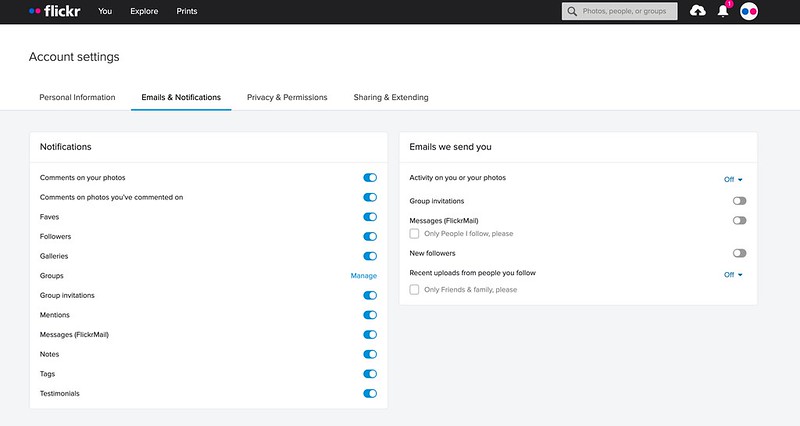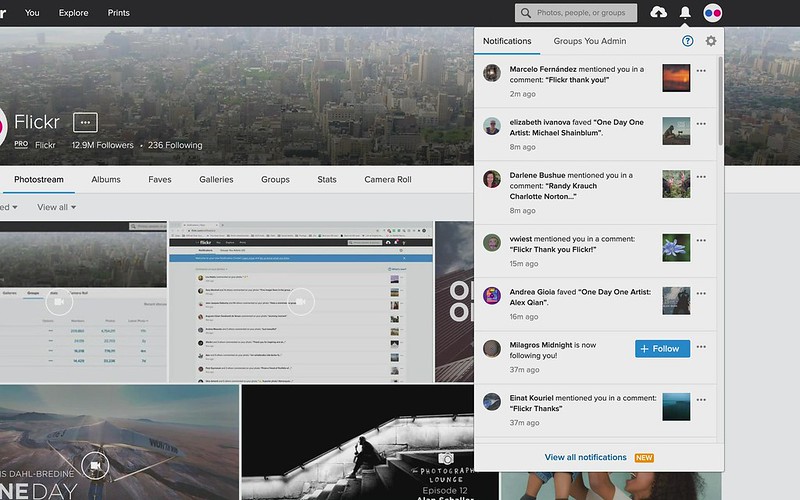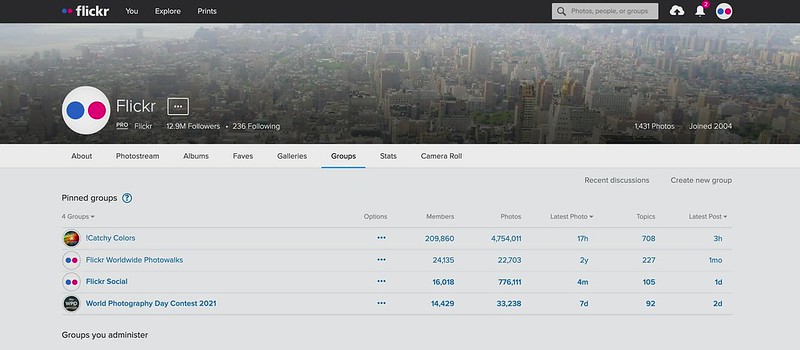Since we launched the new and improved Notifications Center and Settings, we’ve received and responded to lots of questions from the community to help folks adjust to the new system. Here are five frequently asked questions with some suggestions to help you use the Notifications Center to keep up with your favorite people, conversations, and photos on Flickr.
1. How do I adjust my notification settings?
We designed the new Notifications Center and Settings to give you flexibility and customization over what activity and conversations you’re notified of. To get started, we’d recommend reviewing your settings and customizing them to your liking. Based on what other Flickr members have shared, start by:
-
- Reviewing your group notifications.
- Setting your FlickrMail notification to your preference.
- Considering if you’d like to receive notifications for comments on photos you’ve commented on. (Note: The notification for mentions will still keep you in the loop when you’re mentioned directly!)
2. How can I get connected to the discussions that I’m looking for?
The Notifications Center includes a few updates that will help you dive right into conversations with your fellow Flickr members. You can:
-
- Use the three dot menu in the Notifications Center to send someone a FlickrMail.
- Click on hyperlinked comment text to easily see and respond to comments on your photos.
- Stay in the loop with new discussions started in the groups that you’re part of.
3. Are there any changes to the Groups list page?
Yes! The Groups list page, where all of your groups are displayed, has also received an update. We’ve changed the name of “Faved Groups” to “Pinned Groups” to avoid confusion with the action of faveing photos and videos. Pinning a group will keep that group at the top of your list, and will ensure you get notified of any new group discussions posted to that group.
There’s also a new column called Options, which lets you manage group notifications, show or hide groups from your activity feed, and more. If you like, you can use the Options column on the Groups list page to mute/unmute each of your groups. To pin a group on your Groups list page, select the Options column three-dot menu next to the desired group and choose “Pin to top of page.” If you want a group pinned to the top of the page, but you don’t want group notifications, you can mute the group from the same menu, or from your Notifications Settings page.
4. What about group admins, does anything change for us?
For groups, we’ve added new notification types to let you know when admins update the group admin blast, as well as group description and rules. Group admins, we recommend using these wisely!
Additionally, group admins will now see notifications for the groups they admin as a separate tab so they can easily sort out the priority updates for their groups from personal notifications and from groups they don’t admin.
If you’re not interested in receiving group notifications, you can turn them off on your Notifications Settings page. There’s no option to turn off notifications for all groups at once, so please be intentional about which groups you mute.
5. What’s next?
Since launching the Notifications Center and Settings, we’ve been monitoring how Flickr members are using the new experience and planning additional improvements based on your feedback. Here’s what we’ll be working on next:
- We’re investigating instances where members have reported that notifications take a while to load.
- Adding a faves modal, similar to the one on the photo page, so that you can see all of the Flickr members that have faved your photos recently.
- For fave and comment notifications, adding the total number of faves or comments, as applicable, without needing to navigate away from the Notifications panel or Notifications Center.
- Improving how muting is described in the Notifications Center by specifying exactly what’s being muted.
- The Recent Activity page will be sunset on December 15, 2021 and we’ll continue focusing on making the new Notifications Center the go-to for keeping up with your activity on Flickr.
We hope that these tips and continued improvements will help you make the most of your notifications and keep you in the loop on the conversations and activities that you care about. If you have any questions about making the new Notifications Center and Settings work for you, reach out to our Support Heroes team. We also have articles in our Help Center with more details to help you use notifications on Flickr.
Updates:
- October 19, 2021: We now list the total number of comments on a photo in the comments pop-up.