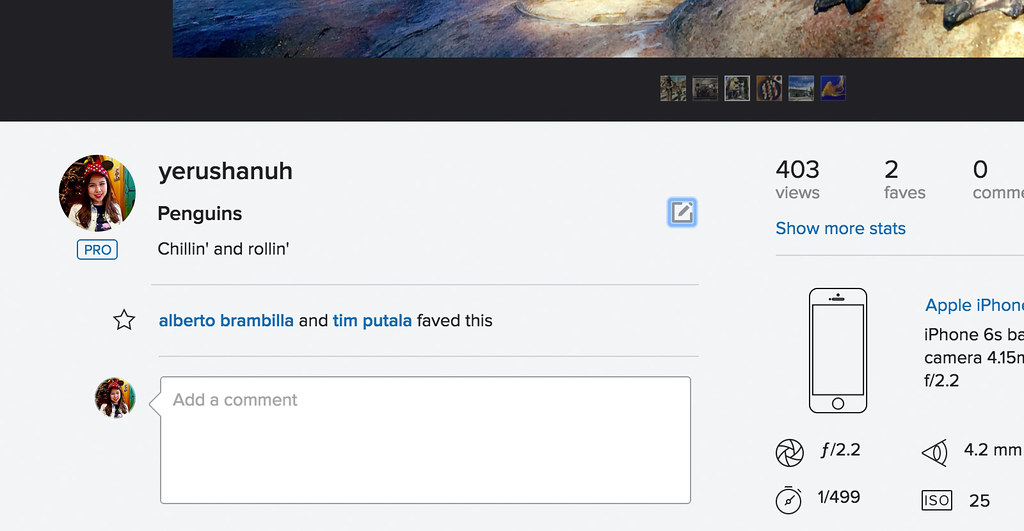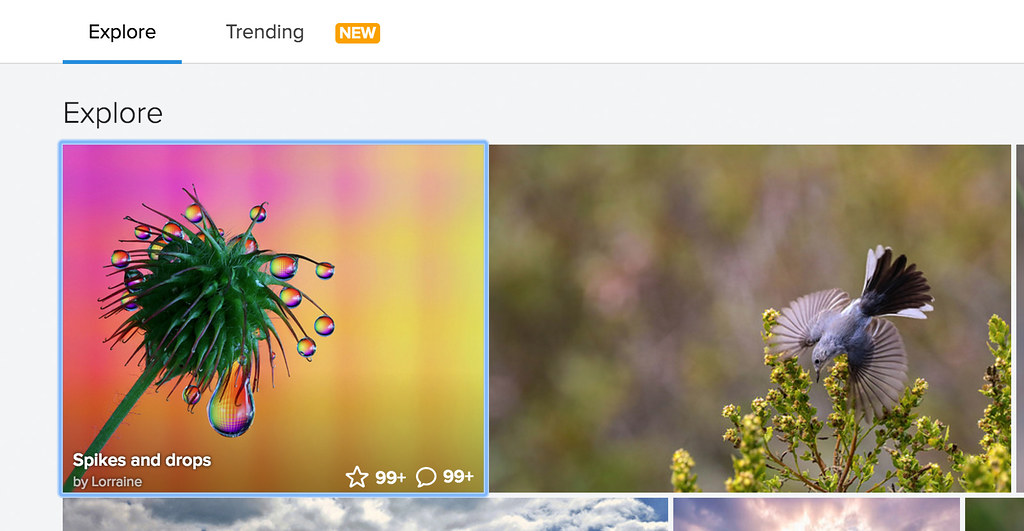Did you know that there are Flickr groups for blind photographers?. It’s true! We have many members of the Flickr community who are blind, and we’re proud to provide a product that can be enjoyed by our community regardless of their physical abilities.
As part of our efforts to make the Flickr experience even better for the community, we are excited to announce that today you can access most Flickr content by keyboard navigation and by using a screen reader.
Just using numbers from the United States, in 2010, the U.S. Census Bureau reported that over 8 million people in the U.S. had difficulty seeing, and 2 million of those were blind or unable to see. Additionally, over 19 million people had difficulty lifting and grasping, which could prevent them from using a mouse.
Here’s an overview of some of the Flickr features that are now optimized for accessibility.
Navigation Bars
We’ve optimized the top navigation and sub-navigation bars to facilitate accessibility on Flickr. Details of these improvements include:
- The main navigation bar at the top of every page and the secondary navigation bar that appears on some pages (e.g. Explore, Camera Roll, Photostream, etc.)
- Navigate through top menu items and within dropdowns by tabbing back (tab + shift) and forward (tab), or by using the up and down arrows
- Expand/collapse dropdowns by pressing enter
- Collapse expanded dropdowns by pressing escape
Screen reader (VoiceOver on Mac)
- Jump to the main or secondary navigation bar by turning on Quick Nav by Landmarks, navigating using the up and down arrows, and selecting Main Navigation or Secondary Navigation
- Alternatively, press Control-Option + U to bring up the list of Landmarks and select the landmark you wish to access
Search Tools
- Navigate through search filters by tabbing back and forth (tab + shift, tab).
- Apply filters and expand dropdowns by pressing enter.
Screen reader (VoiceOver on Mac):
- Search tools are now screen reader friendly. Options in the color picker and the style picker come with descriptions.
Photo Page
The photo page is now more keyboard friendly.
- Navigate through photo details by tabbing back and forth (tab + shift, tab)
- On your own photo page, edit photo details by pressing enter on the edit icon
Photo Lists
All pages that display a list of photos are accessible. These include your Photostream, Search, Explore, Trending, etc.
- Navigate through photos by tabbing back and forth (tab + shift, tab)
- Navigate to the photo page by pressing enter on a photo
- Fave a photo by pressing enter on the fave icon
Screen reader (VoiceOver on Mac)
- Photos are defined as heading elements
- Jump between photos by turning on Quick Nav by Headings, navigating using the up and down arrows, and selecting the photo you wish to access
- Alternatively, press Control-Option + U to bring up the list of Headings and select the photo you wish to access
Camera Roll
- For navigating through items in the toolbar, use the same method of navigation as the navigation bars
- Select a thumbnail by pressing enter. The focus will then shift to the tray and you can exit out of the tray by pressing tab + shift
- Zoom into a thumbnail by pressing enter on the zoom icon within each thumbnail
Screen reader (VoiceOver on Mac)
- The categories that your thumbnails are sorted by are defined as heading elements. If you are sorting by date taken/uploaded, the dates are headings. If you are sorting by Magic View, the categories/autotags are headings.
- Jump between thumbnails by turning on Quick Nav by Headings, navigating using the up and down arrows, and selecting the thumbnail you wish to access.
- Alternatively, press Control-Option + U to bring up the list of Headings and select the date/category you wish to access.
Share Your Thoughts
Let us know your thoughts on the Help Forum! We’re especially looking to hearing from you if you regularly use keyboard navigation or a screen reader. :)
Thanks,
Yerusha Nuh
Flickr Engineering